The Everything Tweet Bot
This is a Twitter bot that makes use of Heroku and Heroku Scheduler to tweet a phrase of "[prefix] [adjective] [noun] [suffix]" such as "Acrobatic Meat Punks" or "The Confused Red Punks".
The output structure:{$prefix}{$adjective}{$noun}{$suffix}
It is written in PHP because brother likes it
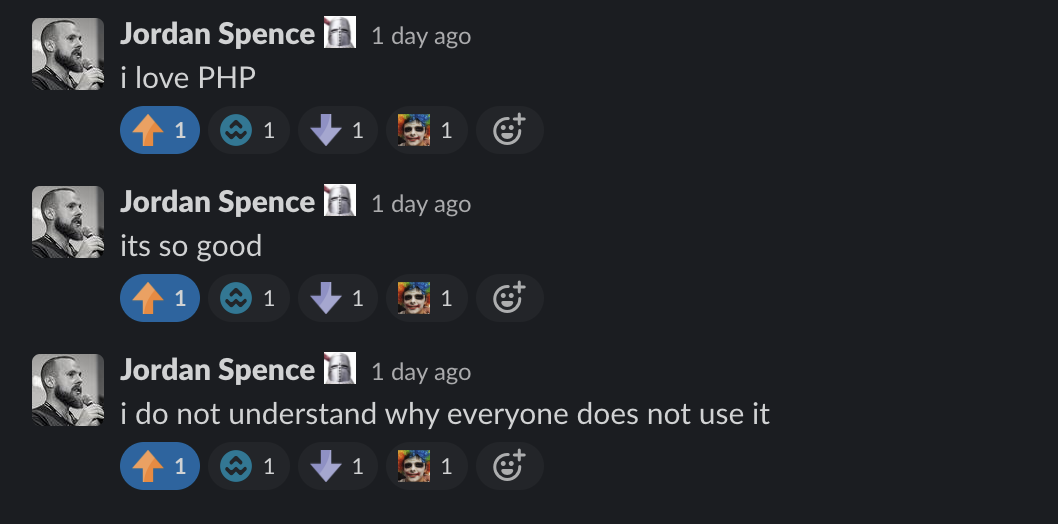
// Run test cases
composer run test
// Run script locally
composer run app
data/ - words need to be separated by a new line.
Create the Twitter bot
-
Go to
https://developer.twitter.com/en/apply/usera. Choose "Hobbyist"
b. Choose "Making a bot"
c. Go through the application
i. What would you like us to call you? - Name this what you want the bot to be called
ii. What country do you live in? - NEVER TELL LIES!!!
iii. What’s your current coding skill level? - Whatever
iv. In your words question:Automate status updates using the POST /statuses/update.json API endpoint. The script will generate new statuses every n minutes and send a request to the API to post them to the timeline. 1 bot instance per user accountv. Are you planning to analyze Twitter data? - No
vi. Will your app use Tweet, Retweet, Like, Follow, or Direct Message functionality? - Yes -The bot will only be tweeting status updates, tagging nobody, for the user account every n minutes using POST /statuses/update.jsonvii. Do you plan to display Tweets or aggregate data about Twitter content outside Twitter? - No
viii. Will your product, service, or analysis make Twitter content or derived information available to a government entity? - No
d. Wait for the application process to complete and check your email
-
Not go to
https://developer.twitter.com/en/portal/projects-and-appsa. Press "Create App"
b. Name your App - whatever you put in 1ci
c. Note down all the keys in the next screen
-
Go to the app dashboard
a. Click "Edit app permisions"
b. Click "Read and Write"
c. Press "Generate" under "Authentication Token" to generate an access token & secret
-
Put in the credentails in the environment variables
a.TWITTER_CONSUMER_KEY= API key (Consumer keys - from step 2c) b.TWITTER_CONSUMER_SECRET= API key secret (Consumer keys - from step 2c) c.TWITTER_OAUTH_ACCESS_TOKEN= API key (Authentication Tokens - from step 3c) d.TWITTER_OAUTH_ACCESS_TOKEN_SECRET= API key secret (Authentication Tokens - from step 3c) -
Run the app
composer run app
Heroku
# These will be autofilled if you press the Heroku button above
heroku config:set WORDS_PREFIX=""
heroku config:set WORDS_SUFFIX=""
heroku config:set WORDS_SEPARATOR=" "
heroku config:set TWITTER_OAUTH_ACCESS_TOKEN=""
heroku config:set TWITTER_OAUTH_ACCESS_TOKEN_SECRET=""
heroku config:set TWITTER_CONSUMER_KEY=""
heroku config:set TWITTER_CONSUMER_SECRET=""
Heroku Scheduler app.
a) Press Add Job
b) Schedule: <whatever interval you want>
c) Run command: composer run app